Adding an input port with protocol SOAPS
Protocol soaps uses protocol soap over https and it can be useful when developing a Web Service over a secure communication. https is a standard protocol, an example of its usage has been already commented in the previous section. Here we add an extra input port which allows to expose a soap port, like we did in section soap, over https.
In the following picture we show how to add an inputPort which provides a soaps protocol in addition to those with http/json, http/soap, sodep and https already discussed in the previous sections.
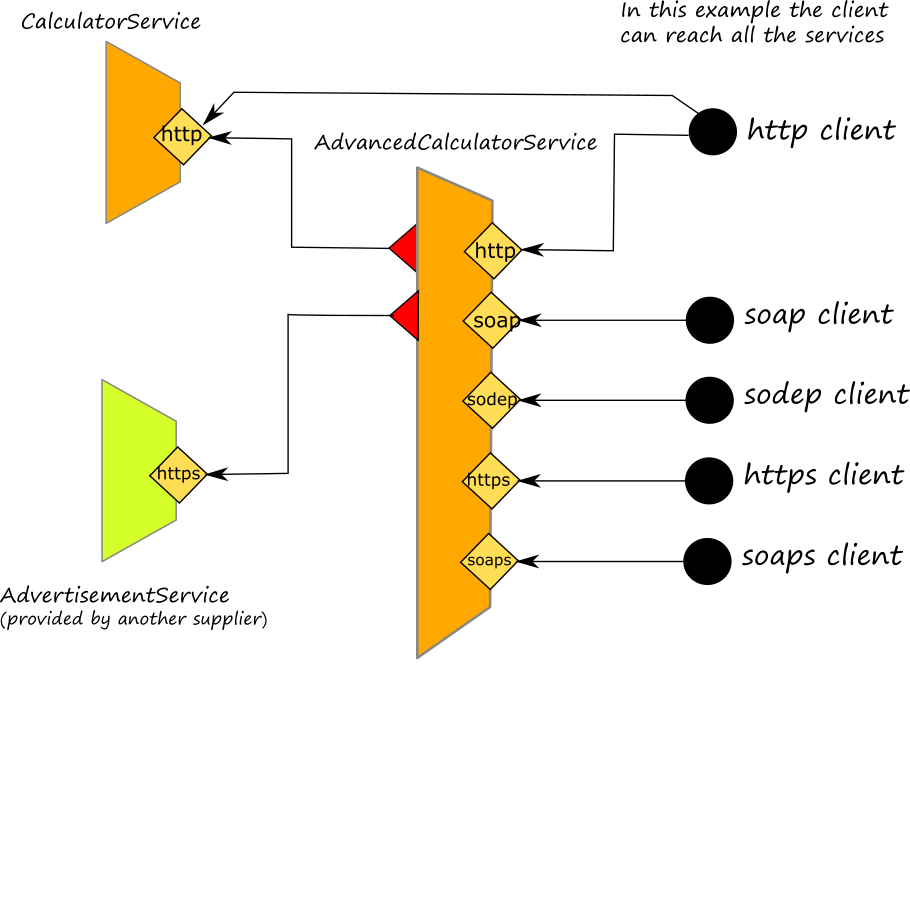
As it happened for the addition of the other protocol input ports, also in the case of a soaps protocol input port, the behaviour of the service is always the same, and you don't need to modify it.
Adding the port
The first step is adding the inputPort to the code. In our example is:
inputPort AdvancedCalculatorPortSOAPS {
location: "socket://localhost:8005"
protocol: soaps {
wsdl = "AdvancedCalculatorSOAPS.wsdl",
wsdl.port = "AdvancedCalculatorPortSOAPServicePort",
ssl.keyStore = "keystore.jks",
ssl.keyStorePassword = "jolie!"
}
interfaces: AdvancedCalculatorInterface
}
Note that protocol soaps requires parameters for identifying the wsdl document to use (wsdl) and the related port (wsdl.port) as we did for protocol soap. Here we generated a new wsdl document, in order to provide the correct location for the soaps port. As we did for the soap protocol example, we exploit tool jolie2wsdl,
jolie2wsdl --namespace example.jolie.org --portName AdvancedCalculatorPortSOAPS --portAddr https://localhost:8005 --outputFile AdvanceCalculatorSOAPS.wsdl AdvancedCalculatorService.ol
In this case we saved the wsdl document within file AdvancedCalculatorSOAPS.wsdl that is the file name specified in parameter wsdl.
Moreover, similarly as we did for protocol https, protocol soaps requires a keystore as a reference in order to provide a security certificate to clients. In this example, we previously generated a key store using the tool keytool. Then, we specified the key store file as a parameter of the protocol ssl.keyStore, together with the password to access it ssl.keyStorePassword.
The complete example
The complete example follows and it may be consulted at this [link] (https://github.com/jolie/examples/tree/master/v1.10.x/tutorials/more_inputports_and_protocols/soaps)
from .AdvancedCalculatorServiceInterfaceModule import AdvancedCalculatorInterface
from .CalculatorInterfaceModule import CalculatorInterface
interface ChuckNorrisIface {
RequestResponse: random( undefined )( undefined )
}
service AdvancedCalculatorService {
execution: concurrent
outputPort Chuck {
location: "socket://api.chucknorris.io:443/"
protocol: https {
.osc.random.method = "get";
.osc.random.alias = "jokes/random"
}
interfaces: ChuckNorrisIface
}
outputPort Calculator {
location: "socket://localhost:8000"
protocol: http { format = "json" }
interfaces: CalculatorInterface
}
inputPort AdvancedCalculatorPort {
location: "socket://localhost:8001"
protocol: http { format = "json" }
interfaces: AdvancedCalculatorInterface
}
inputPort AdvancedCalculatorPortSOAP {
location: "socket://localhost:8002"
protocol: soap {
wsdl = "AdvancedCalculator.wsdl",
wsdl.port = "AdvancedCalculatorPortSOAPServicePort"
}
interfaces: AdvancedCalculatorInterface
}
inputPort AdvancedCalculatorPortSODEP {
location: "socket://localhost:8003"
protocol: sodep
interfaces: AdvancedCalculatorInterface
}
inputPort AdvancedCalculatorPortHTTPS {
location: "socket://localhost:8004"
protocol: https {
format = "json",
ssl.keyStore = "keystore.jks",
ssl.keyStorePassword = "jolie!"
}
interfaces: AdvancedCalculatorInterface
}
inputPort AdvancedCalculatorPortSOAPS {
location: "socket://localhost:8005"
protocol: soaps {
wsdl = "AdvancedCalculator.wsdl",
wsdl.port = "AdvancedCalculatorPortSOAPServicePort",
ssl.keyStore = "keystore.jks",
ssl.keyStorePassword = "jolie!"
}
interfaces: AdvancedCalculatorInterface
}
main {
[ factorial( request )( response ) {
for( i = request.term, i > 0, i-- ) {
req_mul.factor[ #req_mul.factor ] = i
}
mul@Calculator( req_mul )( response.factorial )
random@Chuck()( chuck_res )
response.advertisement = chuck_res.value
}]
[ average( request )( response ) {
{
sum@Calculator( request )( sum_res )
div@Calculator( { dividend = double( sum_res ), divisor = double( #request.term ) })( response.average )
}
|
{
random@Chuck()( chuck_res )
response.advertisement = chuck_res.value
}
}]
[ percentage( request )( response ) {
{
div@Calculator( { dividend = request.term, divisor = 100.0 })( div_res )
mul@Calculator( { factor[0] = div_res, factor[1] = request.percentage })( response_mul )
response.result = response_mul
}
|
{
random@Chuck()( chuck_res )
response.advertisement = chuck_res.value
}
}]
}
}
As it si possible to note, here we just added the port AdvancedCalculatorPortSOAPS, thus enabling the service to receive on port 8005 using protocol soaps.
Running the service and invoking it
Since we are extending the example Using more than one dependency, here we need to run two services in two separate shells:
jolie AdvancedCalculatorService.ol
jolie CalcularService.ol
As we did for protocol soap example, we can use SoapUI as a tool for creating a client. It is sufficient to import the wsdl file and then fill the request with the value you prefer. In the following picture we prepared a request for the operation factorial.
